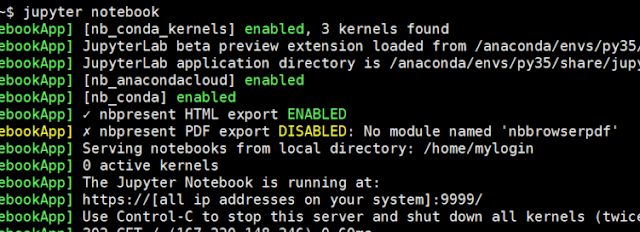Azure Container Service (ACS) is now Azure Kubernetes Service (AKS). Applications in ACS can be migrated into AKS. MS document is scattered here and there and applied to different version of services. Below is a collection of documents that help to deploy a python machine learning model into AKS as micro service. Below is collection of tutorials. By following them, we can successfully deploy a machine learning model into AKS as web service.
- Configure a development environment
- training a model . if run into package missing error, install them in conda env. For example, conda install matplotlib
- following this tutorial to deploy model into AKS
- following this tutorial to consume an Azure Machine Learning Web service
- following this tutorial to troubleshooting image/service building error.
Comments:
- AZML service API does not check the conflict of the image/service name? It looks like Azure just silently created image/service with same name different version number.
- There is no sophisticated authentication and authorization configuration. In class azureml.
core. webservice. Aks Webservice.deploy_configuration, we can see it has primary key and secondary key parameter. But, it is not enough to fit real life life projects. Probably, it is because those services are always supposed to be deployed as micro service in a private sub-net? Something like OAuth 2.0 should be implemented and allow user to configure authentication and authorization in Azure portal. - ... more